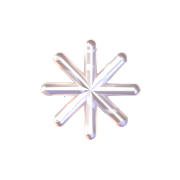-> 15 Feb 2024
Week 6 – Critic session
Before the critique session, I have questions:
- Should I extend the video to 2 minutes? ( since I think it is too quick )
- Is it becoming too dull? Should I incorporate character facial expressions? ( since there is no face for this character )
- Are viewers able to grasp the story’s message clearly? ( because the story is talking about life )
Here are the feedback points for this week:
- Add additional time to the ending card, extending it to 3-5 seconds, to ensure viewers can comfortably read the title card.
- Consider incorporating symbolic objects like hearts or flowers in the scene where the character meets his wife to signify their budding romance.
- Make the title text in the office scene, indicating roles like “intern” and “manager,” more clear and prominent for easy reading and understanding.
–
MAYA keyframe MP
https://zurbrigg.com/keyframe-mp-documentation/item/maya-to-keyframe-mp
The tutor showed us how to link Maya with Keyframe MP for smoother animation work. This lets us easily move animation data between the two programs, making our workflow more efficient.
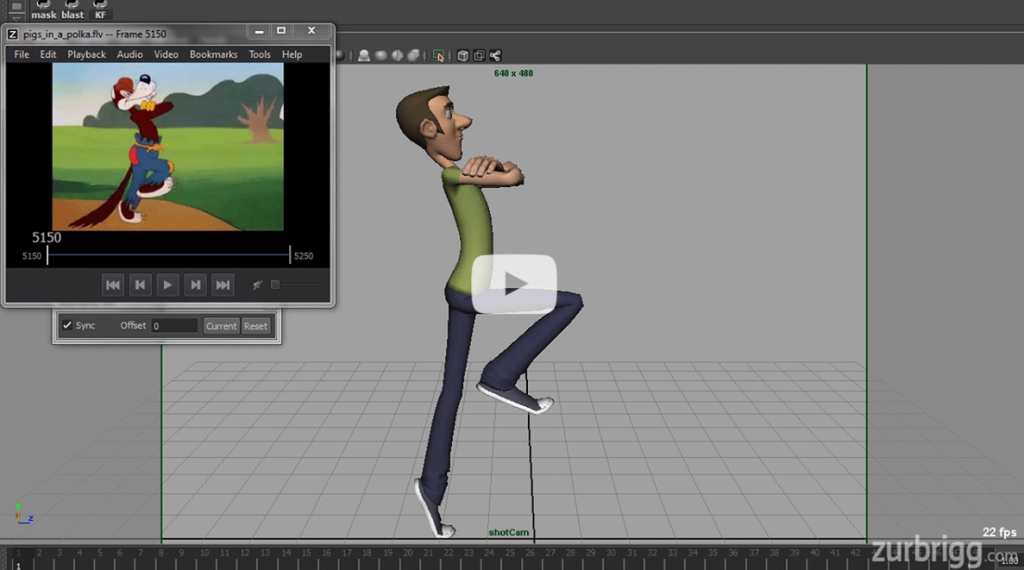
–
Character Modeling 3D in Maya
This week, I worked on 3D modeling my character and experimented with different versions.
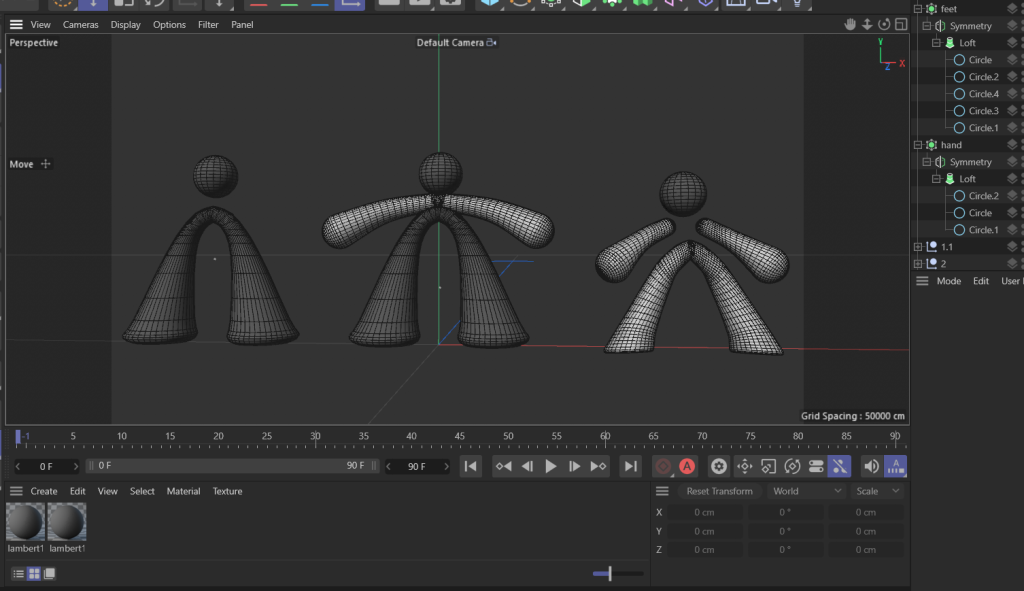
Drafts I draw for this little man.
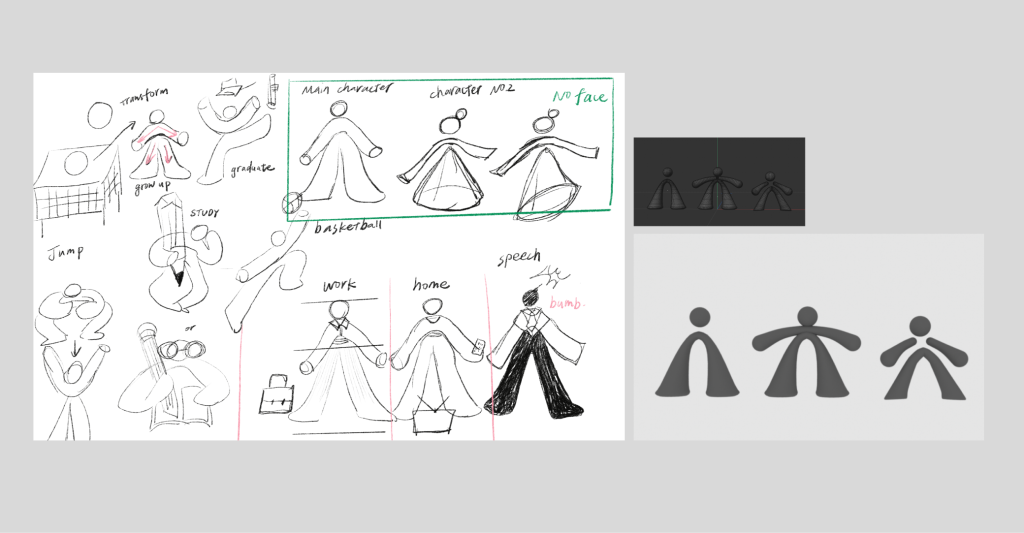
I didn’t initially focus much on the second character, who is the protagonist’s wife. To maintain consistency in the animation, I’ve decided to use the same model shapes but with different hairstyles and textures.
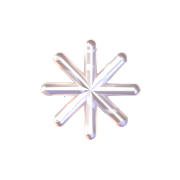
Learn rigging
Here are some notes I made while learning rigging on my own. I want to keep them in my blog for easy access in the future whenever I need them.
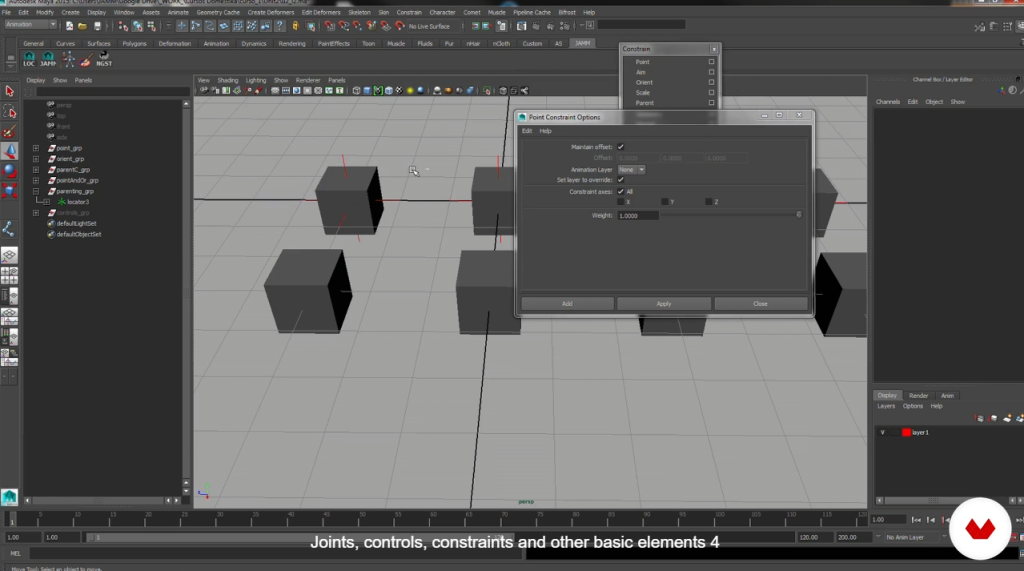
Skeleton > create joint
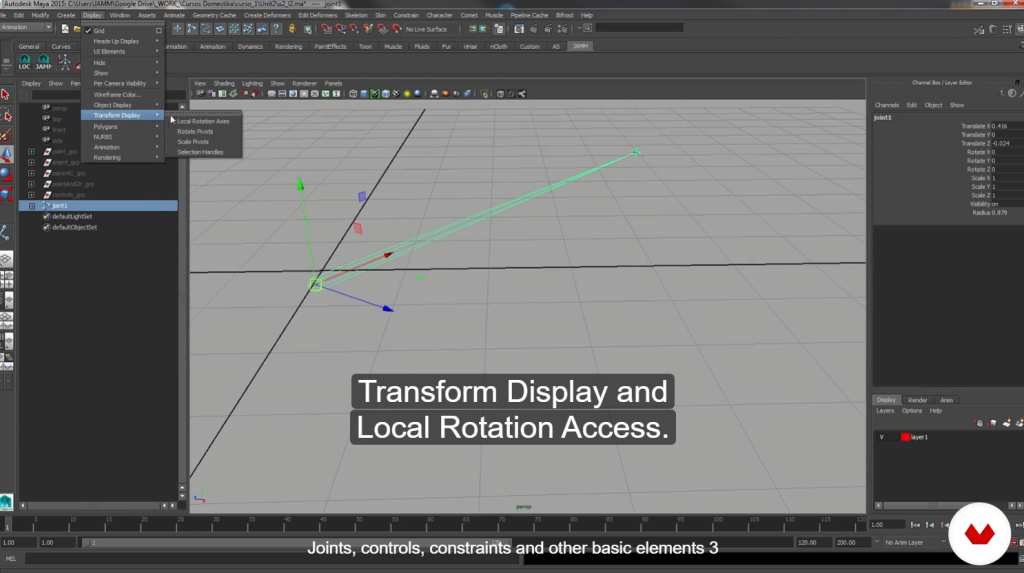
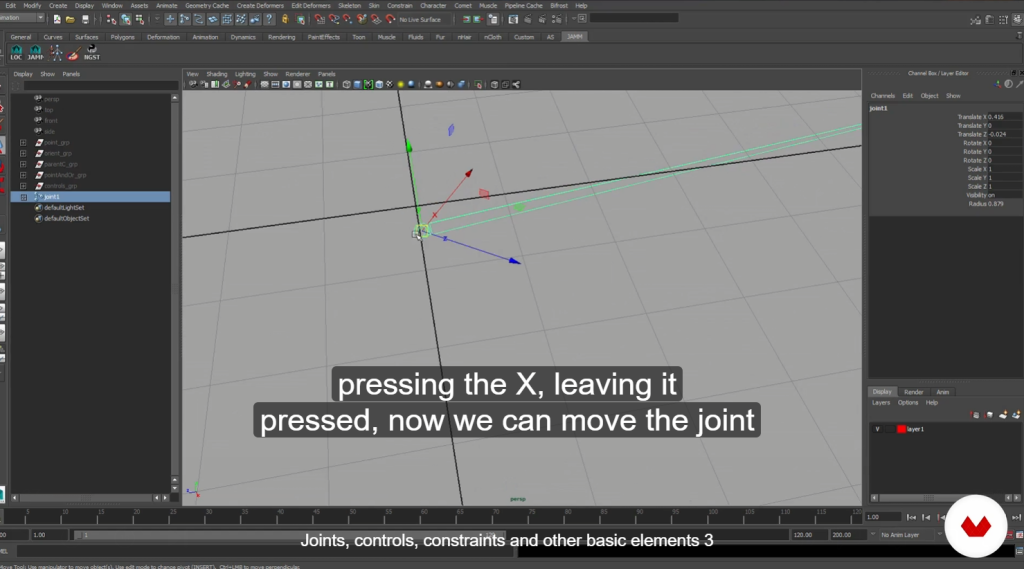
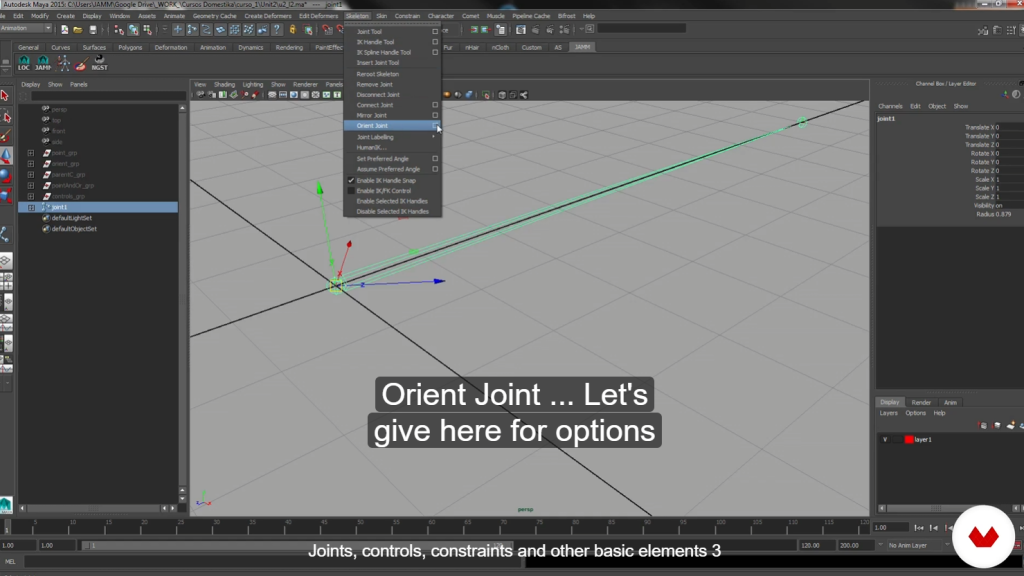
- Create> Create a rotator as a group of joints
- Ctr+D > Duplicate the rotator like a son and a father
- Select son and ctr+ select father > press P ( or press middle mouse to drag the son down to the dad)
- Modify > freeze transformation ( reset zero ) -> When you animate, you can adjust this and type 0, and then it will go back to the origin
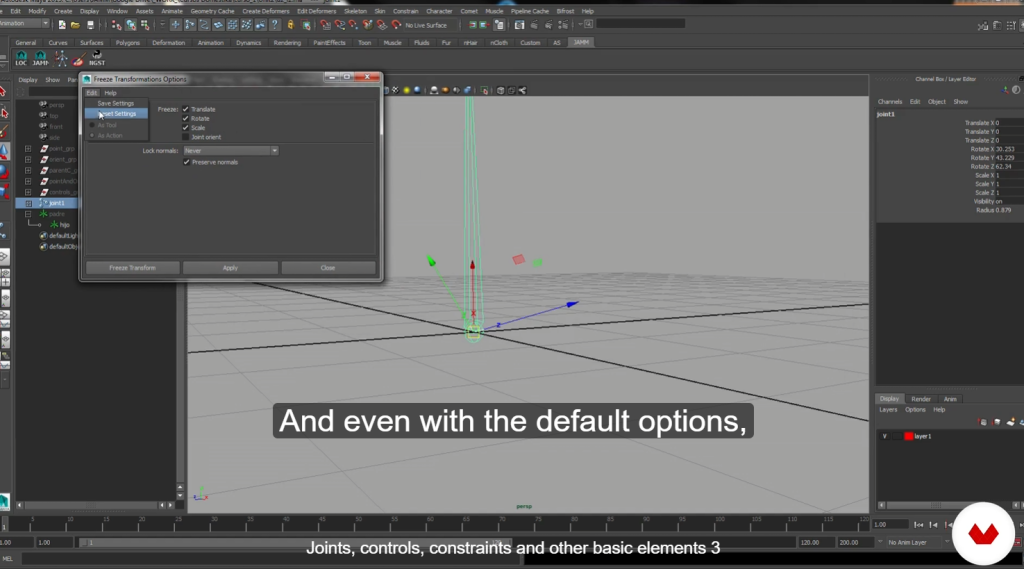
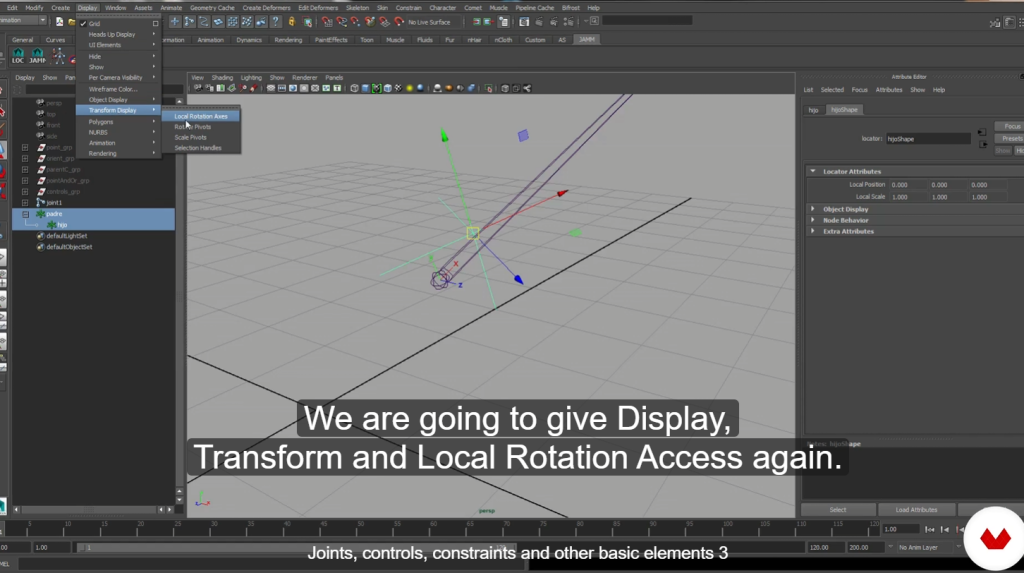
Here are some tips in Outliner:
- PRESS ‘H’ > hide
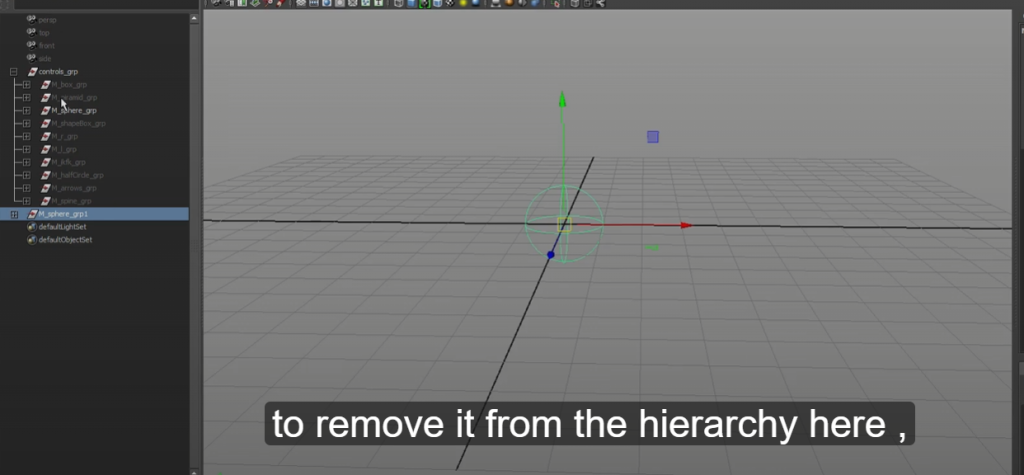
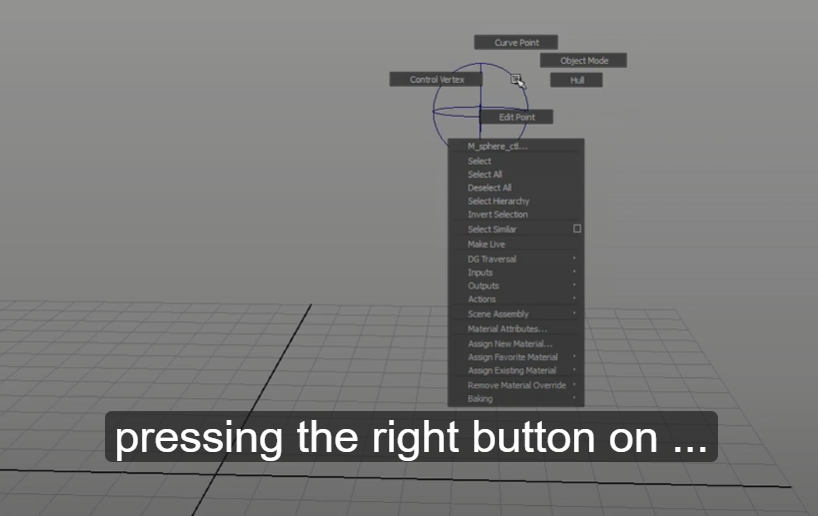
Advanced skeleton
I learned rigging in Maya by creating practice characters. I experimented with making the character move smoothly while coordinating background and object movements to follow the tempo. Despite the challenges with keyframing and handling rigging weights, I found the process exciting and rewarding.

I create an animation using my own character.
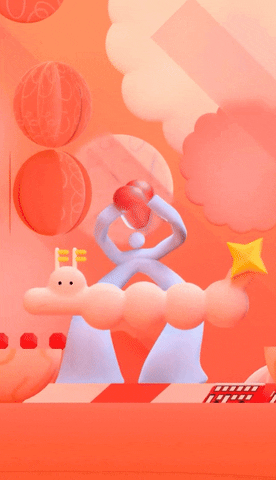
180-degree rule
The 180-degree rule in filmmaking ensures that two characters maintain a consistent left-right relationship by keeping the camera on one side of an imaginary axis between them. Breaking this rule can confuse the audience about the spatial relationship of the characters. This rule helps maintain visual continuity and clarity in a scene.
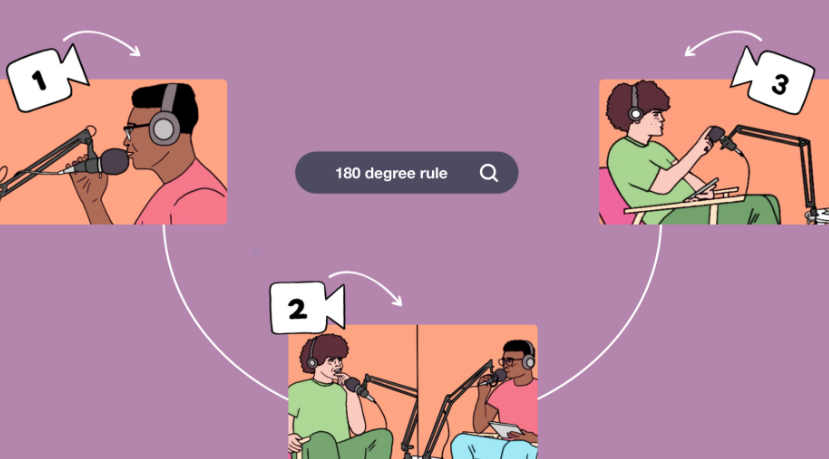
–
IK and FK introduction
- FK (Forward Kinematics): animation to pose will move will have controls to move by limbs that will move forward, and you can pose forward
- IK (Inverse Kinematics): what you want to say is that animation will have control either on the wrist or ankle like they will control the rest of the limbs will react following through depending on how they move